Cortana has now become popular among the Windows 10 users. This new feature has made computing easier by bringing out the digital voice commands to search for information. It provides its users with a personalized experience and brings them more closer to their PC. All you got to do is to select the microphone on the bottom of your Search bar and ask questions to Cortana. This helps you manage calendars, set up remainders, search the web , manage the files and much more.
If Cortana is able to do this much, you would also expect it to perform certain basic tasks too. The most accessed functions in your PC is the Shut down, Restart, and Logging off. We have already discussed on the shortcut methods to shut down the PC instantly by pressing power button in the article Windows PC shutdown. The article provided here takes this one step further by digging in the features of Cortana.Based on voice commands,these tasks can easily be accomplished.
To know more about how Cortana performs these, dive into the article and explore more into the new Windows 10.
STEPS TO SHUT DOWN, RESTART AND LOG OFF USING CORTANA
Shutting Down The Windows 10 PC
STEP 1
- First of all, make sure that you have the Cortana completely set up in your system. If so, whenever you open up the Settings from Search bar, it would appear as shown in the screenshot below.
As shown, the microphone is available on the Search bar if Cortana is enabled completely.
STEP 2
- Now, you will have to follow up to the location given below in your Installation Drive C.
Users\YourUserName\AppData\Roaming\Microsoft\Windows\Start Menu\Programs
Replace yourusername with user name of your PC.
Note: – If Appdata folder is not being shown, it might be hidden. Click On View , then Options and then view tab to check show hidden files and folders to see it.
STEP 3
- In the folder just opened, we will be making a new shortcut . Right click anywhere on the screen and choose the option Create Shortcut from New.
STEP 4
- In the window that pops up, you will have to type the following command in the text box prompting for location.
shutdown.exe -s -t 0

The 10 indicates that the shut down process will initiate itself after a delay of 10 seconds. Click on the Next button at the bottom, once you are done.
STEP 5
- In the next window, provide the name for the shortcut as Shut Down and click on the Finishbutton.
STEP 6
- Now, click on the microphone icon provided in the Search bar at the bottom of your desktop.
- Now, say Open Shut Down. This initiates the Shut Down process automatically .
Restarting The Windows 10 PC
STEP 1
- Here, as mentioned above, ensure that Cortana is properly working and navigate to the location,
C: drive \Users\ Your username \AppData\Roaming\Microsoft\Windows\Start Menu\Programs.
To accomplish the restart process, you will have to type the new shortcut location as shutdown.exe -r . The -r indicates restarting.
- Name the shortcut as Restart as shown below and hit the Finish button.
STEP 2
- To accomplish the restarting process of PC, click on the microphone provided to the right of Search bar at the bottom of your desktop.
- Say Hey Cortana, followed by telling to it,Open Restart. This will initiate the restart process instantly , once it finds out the restart shortcut.
Logging Off The Windows 10 PC
STEP 1
- Once you have navigated to the location as mentioned in the steps above, type the location for the new Shortcut as
shutdown.exe -L .
Click on the Next button once you are done.
- You will have to name this shortcut as Log Off and click on the Finish button.
STEP 2
- Here, to accomplish the log off process, click on the microphone below and say Hey Cortanafollowed by Open Log Off.You will find that the computer starts its log off process.


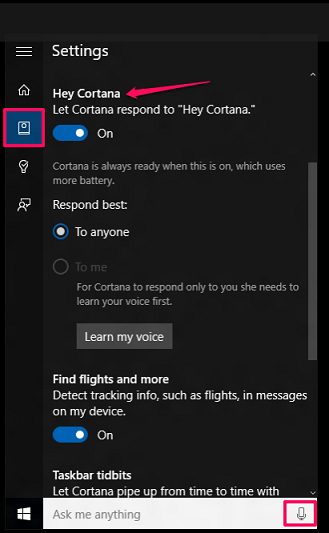
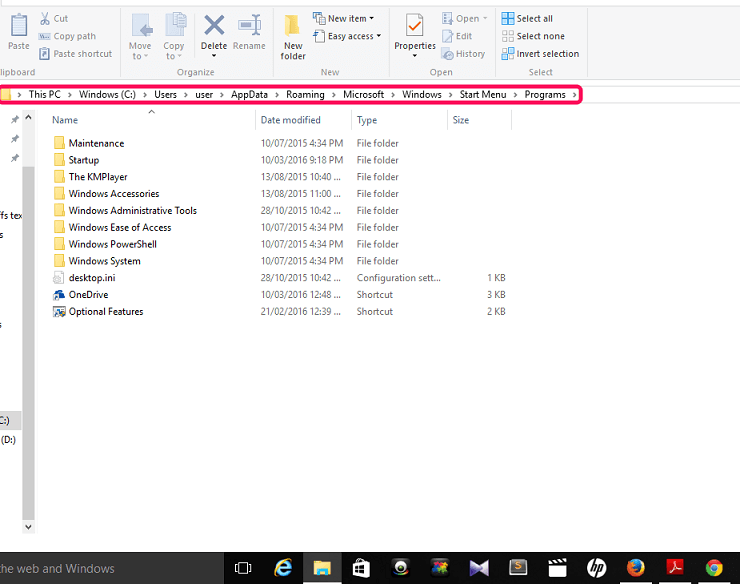
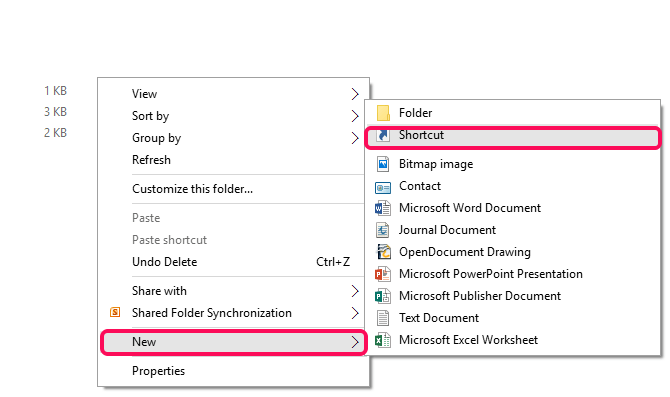
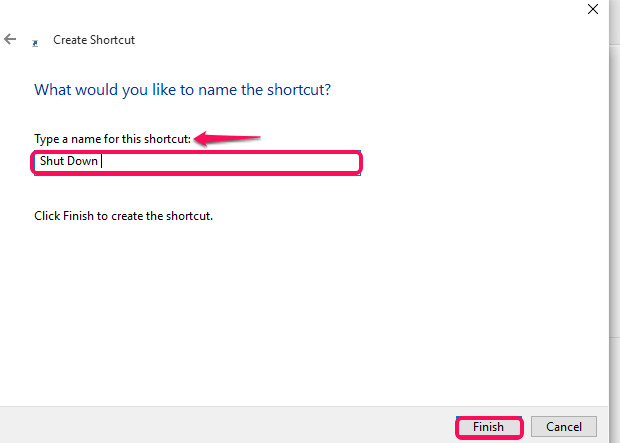
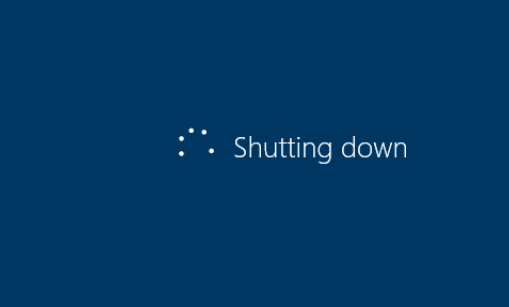
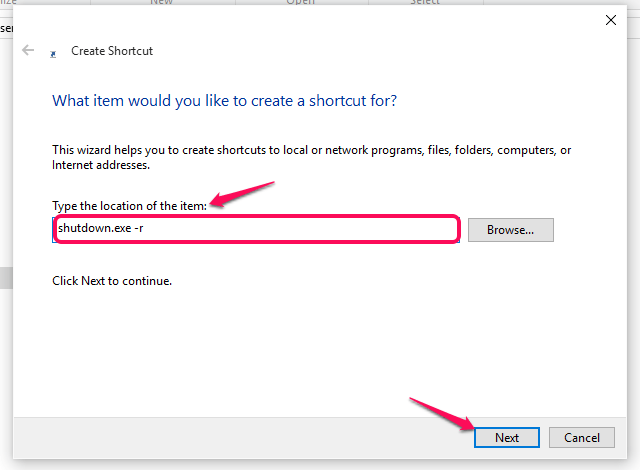
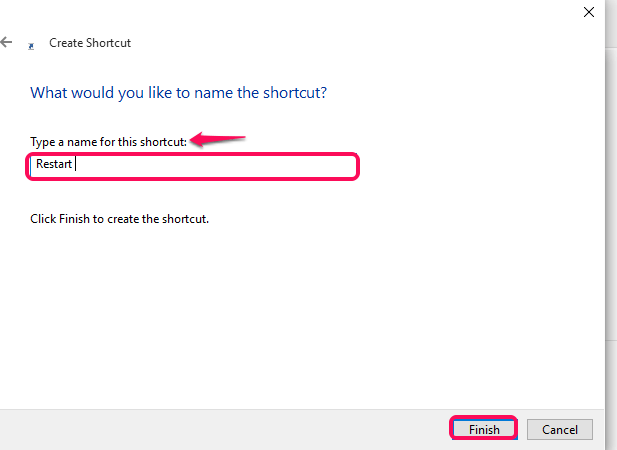
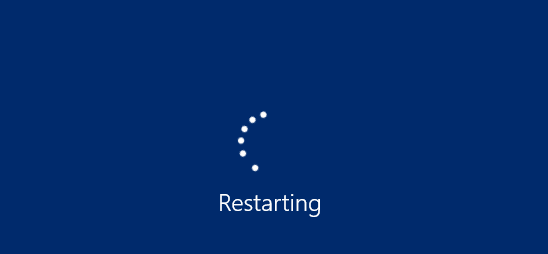
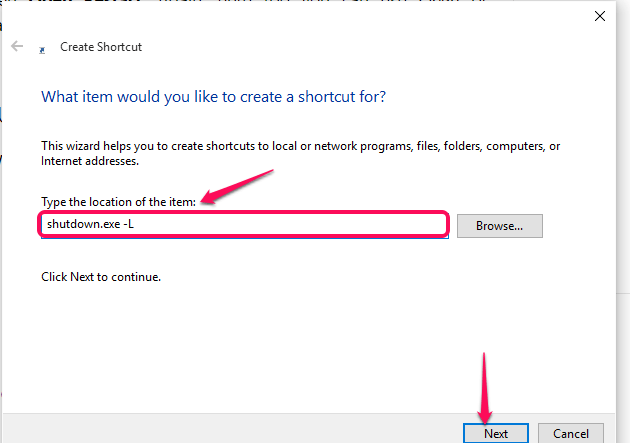
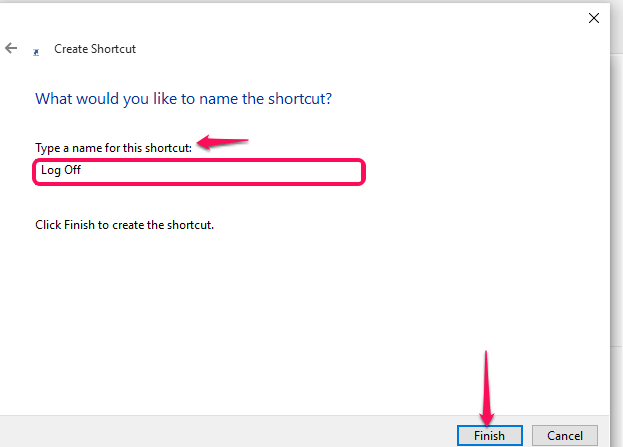

0 Comments